This is an astonishingly common question for Sony PSP owners, a question sufficiently common that even Sony's heard your complaints: the latest version of the PSP firmware (version 2.6) includes the ability to play WMA (Windows Media, Audio) files directly on the PSP. I haven't tried it, and I have heard that some people are anxious that you have to be online when you accept the terms of the player upgrade, so your preference can be registered with The Man, but that's certainly one solution.
But there's another way to fix your audio files, a solution that works with all MP3-compatible players and will even let you then import your previously ripped CDs into Apple's iTunes. That's to use an audio conversion program, and whether you're a Mac or Windows person, there are oodles of 'em available.
For this article, I picked out the freeware application Switch for Windows, developed by a crack team of Australian programmers. (don't like that? Try the 24/7 supported application Smart Audio Converter instead)
The first thing I did was to rip a new music CD, Dave Grusin's The Gershwin Collection, with Windows Media Player. It looked like this as it was being ripped by WMP:
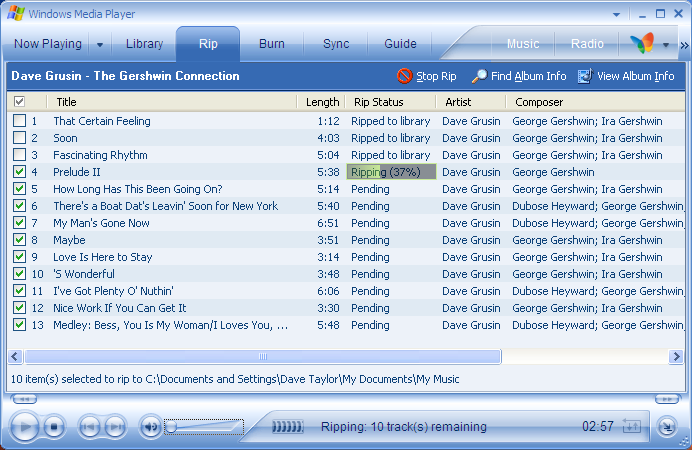
Click for fullsize image
Now, with that album ripped, I start up the Switch program and get, well, a blank window:
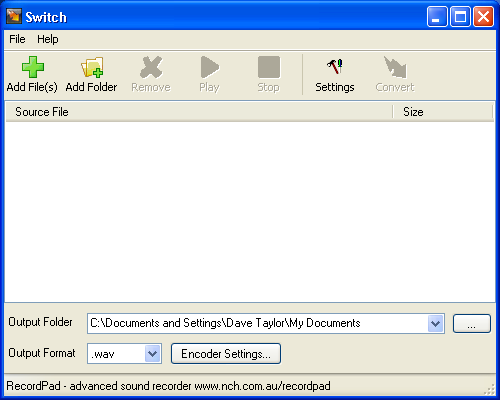
Click on "Add Folder" and I can select the newly ripped CD by looking in My Documents\My Music:
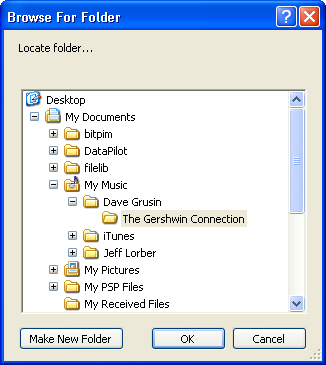
Almost ready to go. The last step, one that's not obvious when you first start working with Switch, is to pick the output format of your choice, as shown here:
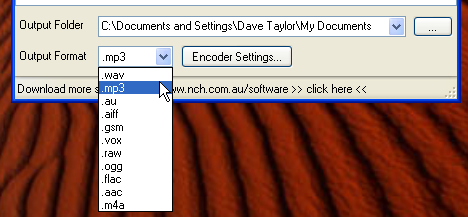
I've chosen MP3, but you can see the program supports a wide range of options!
With the audio input files selected, the output format selected, and the destination disk specified, all that's left to do is select all the files to convert and click on the "Convert" button on the top right. You'll get a progress window like this:

When it indicates that the conversion is complete, voila, you now have MP3 audio files from your WMA format files. Quickly and easily done.

0 Response to "How To Convert WMA from Windows Media Player into MP3 files"
Posting Komentar